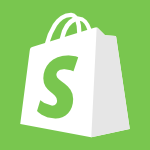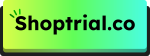If you’re looking to cancel your Shopify subscription, whether it’s because you’re closing your business, switching platforms, or just taking a break, the process is straightforward. Shopify makes it easy to cancel your account, but there are important things to consider before making this decision.
In this guide, we’ll walk you through the step-by-step process of canceling your subscription, explain what happens afterward, and cover how you can reactivate your account if needed.
Let’s get started!
Reasons To Cancel Shopify Subscription
Before canceling your Shopify subscription, it’s important to consider why you want to do so. Some of the most common reasons include:
- Business Closure: If you’re shutting down your online store and no longer need Shopify’s services.
- Switching Platforms: You may want to explore other e-commerce platforms with different features or pricing.
- High Costs: Shopify subscription fees and additional app costs might no longer fit your budget.
- Low Sales Performance: If your store isn’t generating enough revenue, canceling might seem like a viable option.
- Limited Features: Some users find that Shopify lacks certain advanced features needed for their business.
- Temporary Pause: If you plan to take a break from selling online and want to avoid ongoing subscription costs.
How To Cancel Your Shopify Subscription (Step-by-Step)
Canceling your Shopify subscription is a simple process, but you must complete it carefully to avoid any interruptions in billing. Follow these step-by-step instructions to ensure a seamless cancellation:
Step 1: Visit the Shopify official website and log into your Shopify admin panel with your store credentials.
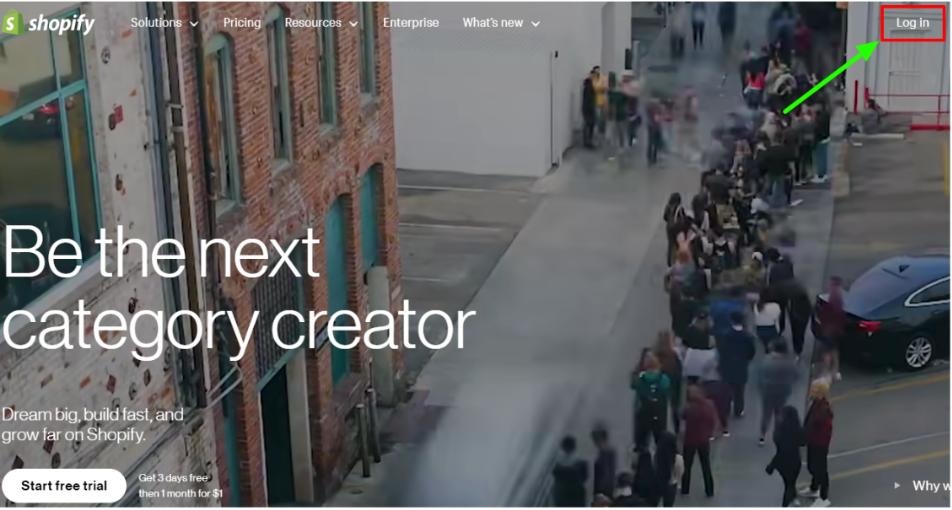
Step 2: Once logged in, go to the bottom-left corner of your dashboard and click ‘Settings.’
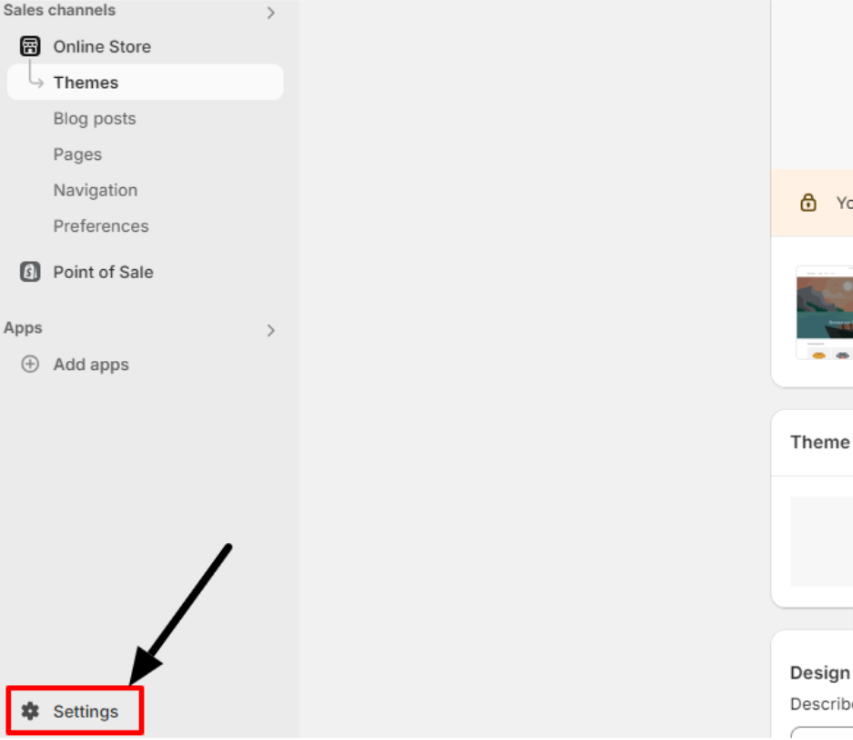
Step 3: Find the ‘Plan’ option in the settings section to view your current Shopify subscription plan. Click ‘Cancel Subscription’ after choosing the plan.
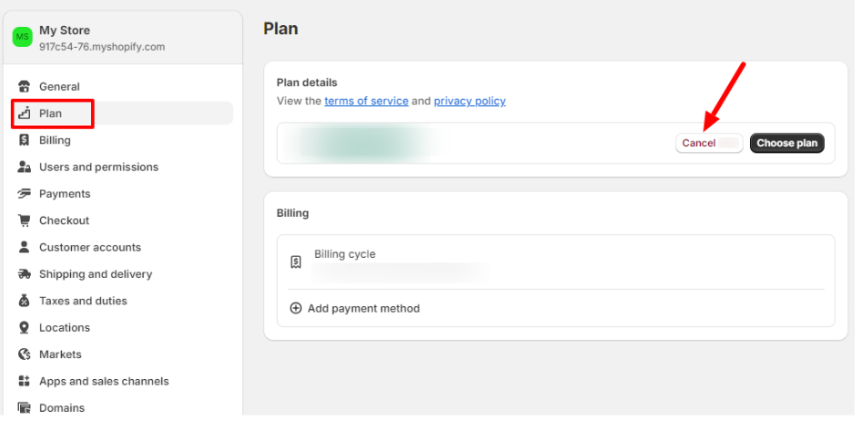
Step 4: After initiating the cancellation of the plan, Shopify will ask you for the reason behind your decision. Provide a valid reason and click ‘Continue’ to proceed with further cancellation.
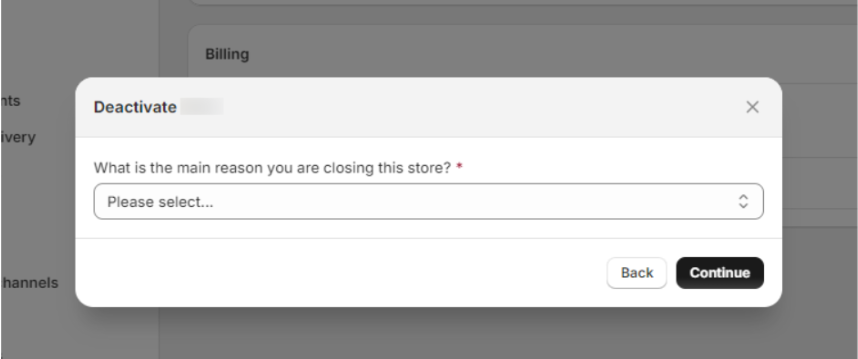
Step 5: Once confirmed, your subscription will officially be canceled, and the store will no longer be accessible.
Note: If you are new to the Shopify platform, it’s better to opt for a free trial. Shopify offers a 3-day free trial to explore its features and learn to utilize them.
What Happens After Cancelling Shopify Subscription?
After you cancel your Shopify subscription, your store will become inactive, but you can still access it until the billing cycle ends. That means your customers can no longer view or purchase products from your site.
You will also lose access to all Shopify features, including inventory management, payment processing, and reporting tools. However, the best part is that Shopify retains your store’s data for 30 days after cancellation.
So, your data will still be available whenever you decide to reactivate within that period. But if you don’t log in to the account within 30 days, your store and its data will be permanently deleted.
Adverse Effects Of Cancelling The Shopify Subscription
Canceling your Shopify subscription comes with several consequences that could affect your business. Here’s what you need to know before you cancel the subscription;
- Store Unavailability: Once canceled, your store will go offline, which means your clients will not be able to access it or cannot purchase any products.
- Data Retention: Shopify holds your store data for 30 days, giving you time to reconsider. After this period, all data will be permanently deleted.
- No Access to Features: Once the subscription is canceled, you will lose access to all Shopify tools, including inventory management and marketing features.
- Domain Loss: If your domain was purchased through Shopify, you might need to transfer it to another registrar before canceling, or you may lose your domain.
- SEO Impact: Canceling your Shopify store can adversely affect your search engine rankings.
- Inventory Management: Without Shopify, you can no longer access your inventory system to keep track of products.
- Payment Processing: After canceling your Shopify subscription, you won’t be able to process payments from your customers.
Important: Understand the Shopify pricing plans for 2025 and compare their features and offerings. This guide will help you choose the best plan for your business.
Is It Possible To Re-activate The Shopify Account?
Shopify allows each user to reactivate their account whenever they feel the need to return after cancellation. Moreover, as mentioned earlier, Shopify stores data for 30 days after canceling your subscription so you can regain your domain data and continue from the left part.
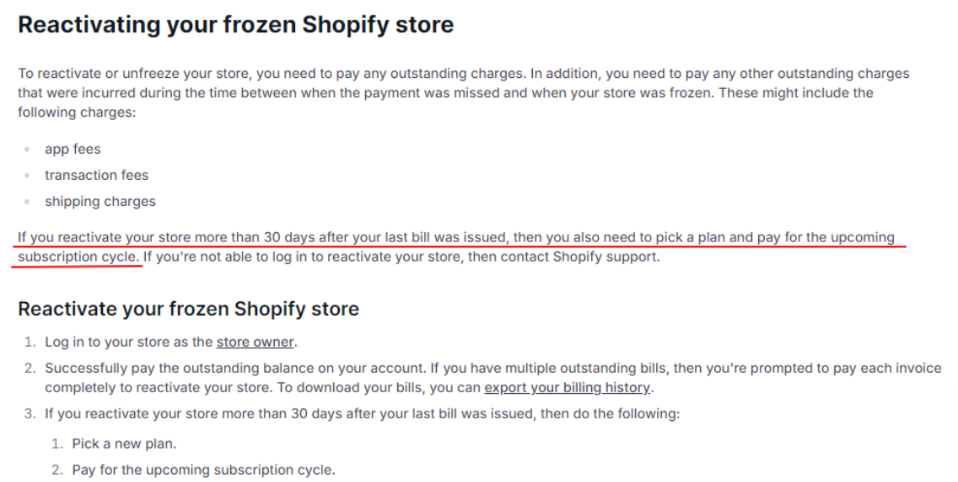
Along with data, you’ll also revive products, orders, and customer information after selecting the best-suited subscriptions. Once you reactivate, your store will be available to customers again.
However, if the retention period has passed, you must start over again, as all data will be permanently deleted from the Shopify platform.
How to Reactivate Your Shopify Account?
If you’ve paused or deactivated your Shopify store, you can reactivate it quickly with these steps:
- Log in to your Shopify admin using your credentials.
- If your subscription is paused, you’ll see unpaid bills. Pay them to proceed.
- If your subscription was paused for more than 30 days, you’ll need to choose a new subscription plan.
- After payment, your Shopify account will be reactivated, keeping all your settings and products.
Note: This guide doesn’t apply to accounts deleted for over 2 years.
Conclusion: Cancel Your Shopify Subscription In 5 Simple Steps
Shopify provides the best features to boost online presence and productivity, but it also ensures that the cancellation process is simple for every potential user.
However, canceling the Shopify account can affect your domain and, ultimately, sales. However, you can re-login to the account any time you feel it’s time to restart the plan. Following the proper steps in the article can minimize the disruptions while canceling the subscription.
Shopify stores your data for a certain period of time so that you can change your mind and reactivate the plan. If you are sure to cancel, Shopify provides an easy-to-follow process to help you end your subscription smoothly.
FAQs
It is possible to lose your Shopify account. If you purchased your domain through Shopify, transfer it to another registrar before canceling to avoid losing it.
Shopify typically keeps your store data for 30 days after you cancel, allowing you to recover it if necessary.
After canceling, your store will be unavailable to customers, and you will lose access to all features, including payment processing and inventory management.
Shopify does not offer refunds for the remaining period of your subscription after cancellation. However, you can access the plan features until the billing period ends.
Before canceling your subscription, you can export your data, such as products and customer information, through the Shopify admin.